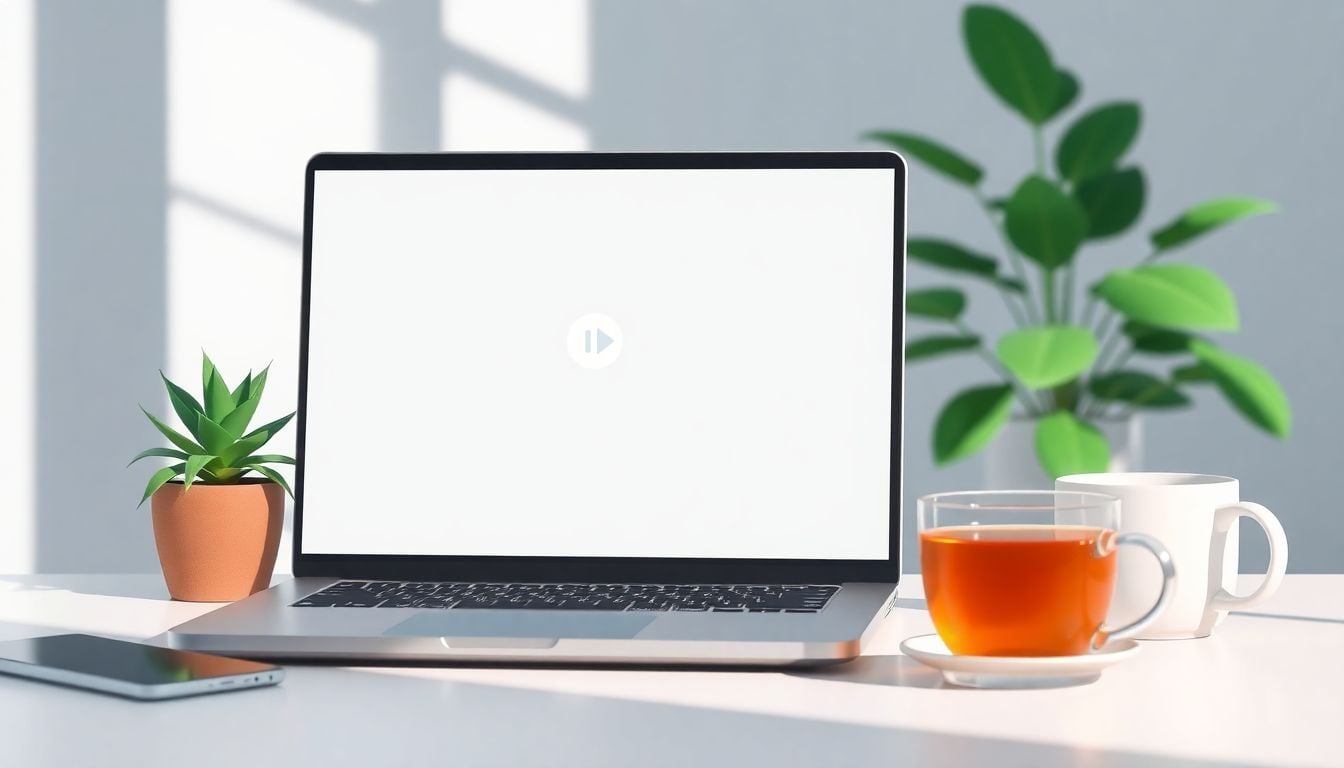
How To Enable Pause and Rewind Controls in Live Classes (8 Steps)
Yeah, live classes are great, but sometimes it feels like they’re missing a little something—like being able to hit pause when your kid starts doing cartwheels or rewind if you miss a key point. It’s frustrating to stream in real-time and still want some control over your view. I get it—no one wants to miss important info just because they need a quick break or want to review a tricky part.
Stick with me, and I’ll show you how adding pause and rewind options can make your live sessions way more flexible. You’ll learn simple setups and smart features that turn your boring live streams into a more user-friendly experience. Basically, you’ll be able to control the flow and make your classes more engaging for everyone.
In just a few steps, you’ll discover how to set up these controls, handle delays smoothly, and even add extras like instant replays. It’s easier than you think, and your students (or colleagues) will thank you for boosting their learning or viewing experience.
Key Takeaways
- Check if your streaming platform supports pause and rewind features natively; if not, look for plugins or switch to a platform that does. Use video players like HTML5, JW Player, or Video.js for customization.
- Implement DVR or timeshifting to let viewers pause, rewind, or revisit live classes later. Ensure your server can handle additional recording and inform students about this feature for better use.
- Ensure your tech setup supports these controls—test on different devices and browsers, use a CDN to reduce buffering, and have a stable internet connection to prevent issues during live streams.
- Add automated content suggestions based on what’s being taught to keep learners engaged and encourage deeper exploration of the topic without extra effort on your part.
- Monitor engagement metrics like watch time, drop-off points, and rewinds to understand which parts of your class resonate or need improvement. Use this info to improve future sessions.
- Use interactive elements like polls, quizzes, or chat to make sessions more lively and keep students involved, which helps maintain their interest and focus.
- Provide recordings of live classes for students to review later, making your content more flexible and boosting their confidence to revisit tough parts or catch up when needed.
- Minimize latency during streaming by choosing low-latency platforms, advising wired internet, and testing your setup beforehand to make live interactions feel more natural and immediate.
- If supported, add instant replay features so students can quickly revisit sections during the class, helping them learn at their own pace without disrupting the flow.
- Look at examples from popular platforms and tools for ideas on how to set up these controls, and consider tools like Udemy or open-source players like Video.js for best results.
- Offering advanced features like on-demand viewing and rewind options can justify higher course prices and increase student satisfaction, especially when bundled with additional resources.

Enable Pause and Rewind Controls in Live Classes
If you want your students to have more control over their learning, adding pause and rewind buttons is a good place to start. This isn’t just about convenience; it can actually make live lessons more effective. To do this, first check if your streaming platform supports these controls natively—some platforms like popular streaming services already do. If not, consider switching to a platform that does or find plugins that can add these features.
Next, you’ll need to make sure your video player supports buffering and seeks. For example, players built with HTML5 video easily allow rewind and pause features, but you’ll need to customize or integrate with existing players like JW Player or Video.js. Don’t forget to test the controls across different devices and browsers because a feature useful on desktop might be clunky on mobile.
Lastly, instruct your students on how to use these controls during the live session. You might include a quick tip on the screen or send a reminder email beforehand, so they don’t miss out on the chance to replay tricky parts or catch something they missed. This little extra effort can greatly boost engagement and satisfaction.
Understand Timeshifting/DVR for Live Streaming
Have you ever wished you could pause a live show and pick up right where you left off? That’s what timeshifting, or digital video recording (DVR), does for live streams. It lets viewers pause, rewind, or even resume live broadcasts later—kind of like traditional DVRs but for online streaming.
This feature is a must for busy learners who might miss parts of a live session or want to revisit complex topics. Some platforms, like popular streaming services, include built-in DVR capabilities, making implementation easier. If your platform doesn’t support this out of the box, you can consider using external tools like OBS Studio combined with cloud storage or server-side recording options.
Keep in mind that enabling timeshifting requires sufficient server capacity and bandwidth, since you’re essentially creating on-the-fly recordings. Also, let your viewers know about this feature in advance—clear instructions will help them take full advantage of the benefits without frustration.
Adding DVR to your live classes can turn a passive viewing experience into a more flexible one, encouraging people to tune in regularly and participate more actively, knowing they won’t miss the important bits.
Set Up Technical Requirements for Pause and Rewind
Before rolling out pause and rewind features, you’ll need to ensure your tech stack can handle it, which sometimes means a little behind-the-scenes setup. First, pick a streaming platform that supports these features natively—or plan to implement a robust custom player.
If you’re opting for a custom solution, you’ll want a reliable HTML5 video player like Video.js or JW Player. These tools allow you to embed controls that manage buffering, seeking, and playback speeds; they are pretty straightforward to set up with some basic coding skills or developer help.
Running live streams smoothly with pause and rewind also depends on your server setup. A CDN (Content Delivery Network) like Cloudflare can minimize buffering times and improve user experience, especially if your audience is spread out geographically. Make sure your internet connection has enough upload bandwidth too—nothing kills a live class faster than lag or constant buffering.
Lastly, do a few dry runs before your real sessions. Test the controls on different devices, browsers, and network conditions. No one wants to be that person frantically trying to rewind a live class, only to find out the feature isn’t working as expected.

Integrate Automated Content Curation to Enhance User Engagement
Adding automated content curation tools can help keep your live classes relevant and interesting for students. This means your platform can suggest related videos, articles, or resources based on what’s being covered in real time. For instance, if you’re teaching a cooking class, your system might recommend recipes or tips from recent blog posts, encouraging deeper dives into the topic. Such prompts keep learners engaged without you having to manually hunt down supplementary materials. You can set up integrations with platforms like [createaicourse.com](https://createaicourse.com/), which offer content recommendation features that automatically adapt to your course subjects. This added layer of interactivity not only boosts viewer retention but can also turn your live sessions into richer learning experiences.
Track Engagement Metrics to Refine Your Live Streaming Approach
Knowing how your students interact during live classes helps you make smarter choices over time. Keep an eye on metrics such as how long viewers stay tuned in, when they tend to drop off, and how often they rewind or pause. These insights show what parts of your lesson resonate or where students might be getting stuck. Platforms like [createaicourse.com](https://createaicourse.com/student-engagement-techniques/) can help you gather this data easily. Use these details to tailor your content—perhaps adding more clarifying examples where engagement dips or pacing your session differently. Regularly reviewing these numbers can turn a good live class into a really effective one since you’re responding directly to your learners’ habits.
Use Interactive Elements to Boost Engagement During Live Classes
Adding polls, quizzes, or live chat features helps keep your audience involved and attentive. Because when students get to participate actively, they’re more likely to stay interested and absorb the material. For example, you could ask quick multiple-choice questions related to the lesson and display results live, making the session feel more conversational. Tools like [createaicourse.com](https://createaicourse.com/how-to-make-a-quiz-for-students/) can facilitate this easily. The key is to strike a balance—it shouldn’t turn your session into a series of tests but instead into an engaging dialogue. Remember, the more your students feel they are part of the process, the longer they’ll stick around and the more they’ll learn.
Offer On-Demand Access to Past Live Classes
Providing recordings of your live sessions as on-demand videos gives students a chance to revisit tricky parts or catch up if they missed the live event. This flexibility can also improve overall satisfaction and engagement. You might consider setting up a dedicated library where your students can browse and replay recordings at their own pace. Incorporate timestamps and summaries to make navigation easier, especially for longer sessions. Platforms like [createaicourse.com](https://createaicourse.com/lesson-preparation/) can help you streamline the process of turning live classes into polished, accessible content. Having on-demand access turns your live classes into a resource that students can return to multiple times, which helps reinforce learning and increases course value.
Manage Latency to Improve Real-Time Interaction
While technological limits mean some delay in live streaming is inevitable, keeping latency low improves the feeling of real-time communication. So, if your video takes too long to reach students, it can feel disconnected or frustrate learners trying to follow along actively. To reduce lag, choose platforms known for low latency, such as certain CDN providers or dedicated live streaming services. Also, advise students to use wired internet connections when possible, as Wi-Fi can introduce delays. Ultimately, the goal is to make your live sessions feel as immediate and natural as possible, encouraging students to participate more freely.
Incorporate Additional Features Like Instant Replay
Some platforms, similar to Peloton’s on-demand classes, let students instantly rewind a segment they just saw—without interrupting the flow of the live session. If your platform supports this, you can offer a more flexible experience that caters to different learning paces. For example, during a workout or demonstration, a student might want to see a move again to perfect their form. If not available natively, consider integrating tools that enable quick replays or short clips to be embedded into your course. These features help students clarify doubts on the spot and can make your live classes stand out.
Explore Practical Tools and Examples for Implementation
Seeing how others have set up their live classes can save you a lot of headaches. For instance, many successful online trainers use Udemy-style tools or platforms like WebinarJam, which support pause, rewind, and interactive features. You can also explore open-source players such as Video.js to customize your streaming experience. An example is a fitness coach who records sessions as live and allows viewers to rewind to perfect their moves. Taking inspiration from these real-world cases can help you tailor your setup and give your learners a smoother experience.
Consider Monetization Opportunities
Offering advanced controls like pause, rewind, and on-demand access can justify higher pricing for your courses. You could charge premium fees for live classes with interactive features or offer exclusive content that students can revisit anytime. For platforms that support pay-per-view or subscription models, these added tools make your course more attractive. Another idea is bundling live sessions with downloadable resources or recordings, giving students extra value for their money. When students see they can learn at their own pace and revisit tough parts without extra hassle, they’re more likely to invest in your offerings. Just keep in mind that the right combination of features and pricing can make a significant difference in your course’s profitability.
FAQs
To add pause and rewind controls, update your streaming player UI with these features, ensuring compatibility with your streaming protocol. Use SDKs or APIs that support these controls for seamless user experience during live sessions.
Timeshifting allows viewers to pause, rewind, or replay parts of a live stream, similar to a DVR system. It enhances flexibility by enabling control over live content playback during the broadcast.
Ensure your streaming platform supports real-time data buffering, has low-latency delivery, and your player can handle DVR features. Adequate server capacity and appropriate encoding settings are also necessary for smooth controls.
Yes, options include targeted ads, premium access, and pay-per-view models. Offering exclusive content or interactive features can also attract subscribers willing to pay for enhanced live viewing experiences.