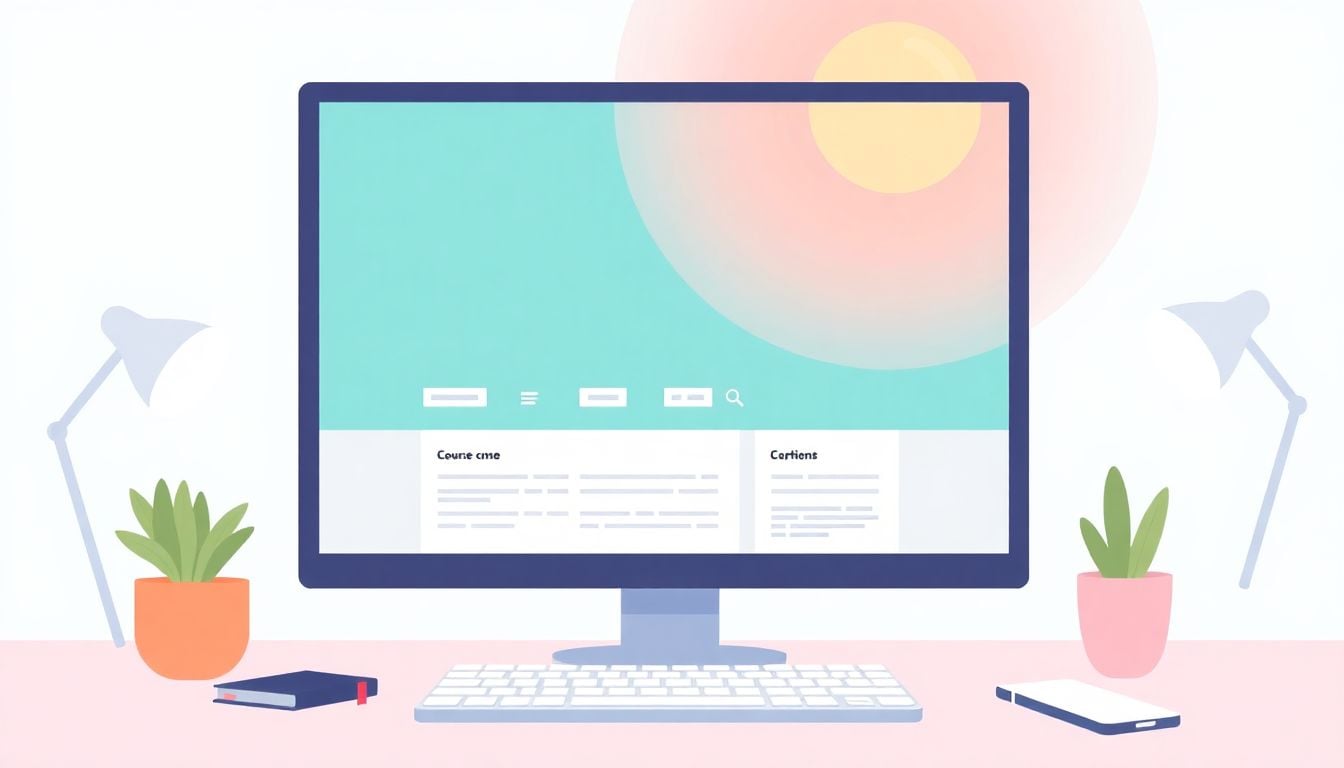
How to Design Courses for Screen-Reader Navigation in 10 Steps
I get it—making courses easy to navigate for screen-reader users can seem tricky and overwhelming. It’s frustrating when content isn’t structured properly or accessible, and trying to figure out how to fix it can feel like a maze. But don’t worry, there are simple steps you can follow to make your courses friendlier to everyone.
Keep reading, and you’ll find practical tips on creating clear headings, using skip links, adding meaningful alt text, and more. These steps will help your content be more approachable for those relying on screen readers and improve the overall experience for all learners.
In short, I’ll guide you through straightforward ways to build courses that are easy to navigate with just a keyboard or a screen reader, so no one gets lost in the digital shuffle.
Key Takeaways
Key Takeaways
- Use clear, descriptive headings with proper nesting to help screen readers understand your course structure. Avoid skipping heading levels to prevent confusion.
- Add skip links and ARIA landmarks like nav and main regions so users can jump directly to important content, making navigation faster and easier.
- Include meaningful alt text for images or mark decorative images as empty to ensure screen reader users get relevant information without unnecessary clutter.
- Set up tables with proper headers, captions, and scope attributes to present data clearly and help screen readers navigate complex information effectively.
- Write descriptive, specific link text that tells users exactly where they’ll go, instead of vague phrases like “click here.” Context matters.
- Ensure all course elements are accessible via keyboard, with a logical order and visible focus styles, so users can navigate smoothly without a mouse.
- Design forms with labels, clear instructions, and proper grouping, making it straightforward for screen reader users to fill out and submit forms correctly.
- Provide captions for videos and transcripts for audio content to ensure multimedia is accessible to everyone, including hearing-impaired learners.
- Regularly test your course with screen reader tools like NVDA, VoiceOver, or JAWS, and seek feedback to catch and fix accessibility issues.
- Keep learning about accessibility best practices through resources, communities, and tools to continuously improve your course’s inclusiveness.

1. Create Structured Content with Proper Headings
Did you know that over 70% of screen reader users rely heavily on headings to navigate content?
That means if your course isn’t properly structured, you’re making things harder for learners who depend on assistive tech.
Start by using clear, descriptive headings that reflect the content underneath—think of them like signposts for your students.
Make sure to nest your headings logically: h2 tags for main sections, h3 for subsections, and so on.
For example, if you have a section on “Designing Quizzes,” break it down into smaller parts like “Creating Multiple Choice Questions” and “Grading and Feedback.”
Avoid skipping heading levels—jumping from an h2 straight to an h4 can confuse screen readers.
Remember, headings are also great for SEO; they help search engines understand your course structure.
To get it right, consider using tools like [Content Mapping](https://createaicourse.com/content-mapping/) to plan your headings before you start writing.
A well-structured course not only improves accessibility but also keeps your learners from feeling lost mid-way.
So, think of your headings as the skeleton that holds all the content together—make them clear and meaningful!
2. Use Skip Links and ARIA Landmarks for Easy Navigation
Imagine trying to jump straight to the main content from the top of a crowded webpage—that’s what skip links do for users of screen readers and keyboard navigation.
Adding a “Skip to Main Content” link at the top lets users bypass repetitive navigation and get straight to what matters.
For example, place an invisible but focusable link that takes users directly to your course content area.
ARIA landmarks like nav, main, aside, and footer help define regions of your page so screen readers can quickly jump between sections.
Use these landmarks consistently: don’t switch them around or leave them out.
This approach doesn’t just help screen reader users; it benefits keyboard users and even those browsing on mobile devices.
Test your navigation by using only your keyboard—if you can easily jump through sections with the tab key, you’re on the right track.
Adding these features might take a few extra minutes during your site setup, but they make your course way more user-friendly.
And hey, a little shortcut can make a big difference for anyone trying to learn efficiently.
3. Include Meaningful Alternative Text for Images
Think of images as the visuals that bring your course to life, but for screen reader users, they need more than just pretty pictures—they need descriptions.
Descriptive alt text acts like a verbal caption, explaining what the image shows or why it’s there.
For example, instead of writing “diagram”, say “Flowchart showing the steps to complete the assignment”.
Keep your alt text concise but informative—aim for a sentence or two that captures the essence of the image.
Avoid vague descriptions like “image” or “picture”; be specific about the content or purpose.
If the image is purely decorative, set the alt attribute to an empty string (alt=””) so screen readers skip over it automatically.
For complex images like charts or graphs, consider providing a longer description in the caption or in a supplementary file, like a transcript.
This isn’t just good practice—it’s about respecting your learners’ needs and making sure everyone gets the full picture.
Remember, clear alternative text can turn a confusing or meaningless graphic into a valuable learning tool.

4. Design Tables with Correct Headers for Data Clarity
Tables are a great way to present data clearly, but if they aren’t set up properly, they can be confusing for screen reader users.
Start by using <th> tags for headers and correctly associate them with the data cells.
Always ensure that each column or row has a clear header; avoiding ambiguous labels helps learners understand the info faster.
For example, in a course progress table, headers like “Lesson,” “Completion Status,” and “Date” give clear context.
If your table has complex layouts, consider adding attributes like scope=”col” or scope=”row” to specify what headers refer to.
Screen readers will use these cues to read data meaningfully, avoiding confusion and missed info.
For extra clarity, include a caption (<caption>) that briefly explains what the table shows.
Remember, a well-built table isn’t just pretty; it’s a navigation tool that guides every learner through your data.
Use tools such as [Content Mapping](https://createaicourse.com/content-mapping/) to plan your tables and headers before you start creating them.
5. Write Clear and Contextual Link Text
Links are at the core of interactivity. However, link text like “click here” or “read more” won’t tell anyone what to expect next—especially screen reader users.
Instead, make your link text descriptive enough to stand alone, like “download the accessibility guidelines” or “view the quiz sample.”
Avoid vague phrases and focus on what the link offers, not just its location on your page.
For added clarity, consider the context around the link: if it’s within a paragraph about assessments, then “take the sample quiz” makes more sense.
Also, don’t rely solely on link text; consider extra cues like icons or labels to reinforce the purpose.
If a link leads to a large resource, specify that in your text, e.g., “download the free cheat sheet for course creation.”
Clear, meaningful links help learners find what they need quickly and keep their focus on content, not guessing what a link does.
For guidance on creating engaging lesson plans, [How do you write a lesson plan for beginners?](https://createaicourse.com/how-do-you-write-a-lesson-plan-for-beginners/) can be a good starting point.
6. Ensure Keyboard Accessibility and Focus Order
Keyboard navigation is a must for users who don’t use a mouse at all. Making sure all parts of your course can be accessed with just a keyboard is key.
Test your course by navigating with the tab key—can you move smoothly from section to section?
Avoid placing focus on hidden or non-interactive elements, as that can confuse users.
Use logical focus order by arranging your HTML so that pressing tab follows a natural progression through content.
Implement tabindex attributes if needed, but remember, the default focus order typically works well if your code is clean.
Ensure interactive components like buttons, links, and form fields gain focus and are easily identifiable.
Adding visible focus styles helps users see what element they are on, especially on mobile devices or with custom themes.
Even if you’re just doing a quick check, go through your course on keyboard alone—it’s the best way to find accessibility hiccups.
By setting up your content with these steps, you help all learners navigate effortlessly, no matter their tech setup.
7. Make Forms Accessible with Labels and Clear Instructions
Forms are vital for interactions, whether signing in or submitting assignments, so they need to be easy to use for everyone.
Always pair each <label> with its corresponding input field; this helps screen readers associate labels with the right elements.
Use descriptive labels like “Your Full Name” or “Email Address” instead of vague placeholders.
Provide instructions or hints where necessary, like “Enter a valid email format” or “Upload a PDF file.”
Avoid relying only on placeholder text as the only label—placeholders fade once you start typing, which can be confusing.
For complex forms, group related fields with fieldsets and legends—this adds extra context for screen reader users.
Make sure button labels like “Submit” or “Next” are clear about what they do.
Test your forms with a screen reader or keyboard to ensure every step is intuitive and labeled properly.
Well-designed forms remove friction, helping learners focus on what they need to do instead of how to do it.
8. Provide Captions and Transcripts for Multimedia Content
Videos and audio provide great ways to deliver content, but not everyone can hear or see them easily.
Adding captions to videos makes sure hearing-impaired learners can follow along.
A transcript offers a complete text version of audio or visual content, which is handy for searchability and quick reference.
When creating captions, ensure they sync accurately with speech to avoid confusion.
For podcasts or audio clips, always include transcripts so users can read the content if they prefer or need to.
Some platforms automatically generate captions, but double-check for accuracy—you don’t want to mislead learners.
If you’re producing your own multimedia, consider adding a brief description of visual elements or on-screen text for context.
These features not only boost accessibility but also improve SEO, as search engines can index transcripts and captions.
By making multimedia accessible, you help all students engage fully with your course material.
9. Test Course Content Using Screen Reader Software
The best way to know if your course is accessible is by testing it with actual screen reader tools.
Popular options include JAWS, NVDA, and VoiceOver.
Familiarize yourself with how screen readers navigate your content and identify any confusing parts.
Focus on how headings, images, links, and forms are read aloud—if anything sounds unclear, fix it.
Don’t forget to check on different devices since accessibility behaviors can vary between desktop and mobile.
Ask colleagues or friends who use screen readers to give you feedback—they’ll often catch issues you might miss.
Utilize online testing tools like [WebAIM’s Screen Reader Testing](https://webaim.org/articles/screenreaders/) to streamline the process.
Remember, no matter how meticulous you are, real-world testing will reveal overlooked problems.
Fixing issues uncovered during testing makes your course genuinely accessible and user-friendly.
10. Access Resources for Ongoing Improvement in Accessibility
Accessibility isn’t a one-and-done task—it’s an ongoing journey.
Stay updated with the latest guidelines and tools by following accessibility blogs and forums.
Websites like [WebAIM](https://webaim.org/) and the [W3C Accessibility](https://www.w3.org/WAI/) group are gold mines for best practices.
Attend webinars or workshops on inclusive design—many organizations offer free or low-cost training.
Join communities of educators and developers focused on accessibility to exchange tips and troubleshoot issues.
Regularly review your course content—new features or updates may impact accessibility.
Solicit feedback from your learners about how accessible they find your courses; their insights are invaluable.
Consider using automated tools like [axe](https://www.deque.com/axe/) or [WAVE](https://wave.webaim.org/) to spot accessibility holes periodically.
Remember, making accessibility a priority benefits everyone and improves your reputation as a thoughtful course creator.
FAQs
Headings help organize content clearly, making it easier for users and screen readers to navigate and understand sections quickly. Proper headings improve readability and ensure accessibility for all users.
Skip links allow users to bypass repetitive navigation, while ARIA landmarks define page sections, helping assistive technologies and keyboard navigation users move efficiently through content.
Include descriptive alt text that conveys the purpose or content of images. This helps users who rely on screen readers understand visual information even if images do not load properly.
Use header cells (