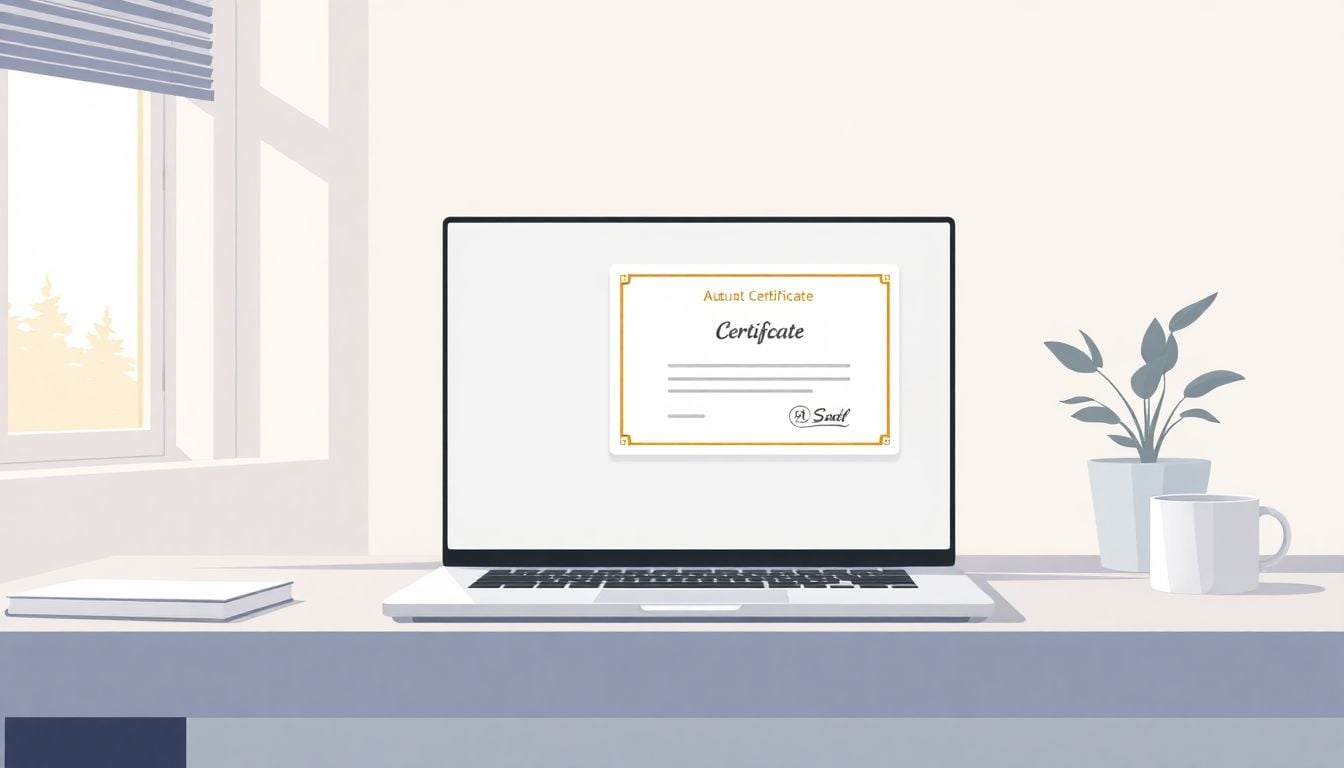
How to Automate Certificate Issuance in 6 Simple Steps
You know how manually issuing certificates can feel like a chore? It often takes up time and leaves room for errors. But what if you could make the whole process automatic and hassle-free? Keep reading, and I’ll show you how Zapier can help you do just that, saving you effort and making sure certificates are always sent out on time.
If you follow the steps in this guide, you’ll be able to set up an automated system for issuing certificates quickly. We’ll cover everything from creating triggers to testing your setup, so you can get it running smoothly in no time. Want to make your certificate process simple and efficient? Let’s dive in!
Key Takeaways
Key Takeaways
- Create a trigger in Zapier based on new form submissions or spreadsheet updates to start the automation automatically.
- Connect and authenticate your certificate platform within Zapier to enable smooth communication and certificate generation.
- Specify how certificates are created, including mapping recipient details and handling errors to prevent mistakes.
- Set up email actions in Zapier to automatically send certificates, saving time and ensuring timely delivery.
- Activate and monitor your automation regularly to catch errors early and keep everything running smoothly.
- Follow best practices like clear naming, testing thoroughly, and securing your credentials to ensure reliable operation.
- Many users save hours weekly by automating certificate issuance, especially when handling large volumes of recipients.
- Advanced options like linking LMS platforms or adding conditional logic can make your system even smarter and more personalized.

Step 1: Create a Trigger in Zapier
The first thing you need to do is set up a trigger in Zapier that kicks off your workflow automatically.
This usually involves choosing an app that will serve as the starting point—like a new row in Google Sheets or a form submission on your website.
For example, if you’re using Google Sheets to track course completions, pick “New Spreadsheet Row” as your trigger—easy and reliable.
After selecting your trigger app, connect your account and test the trigger to make sure Zapier can pull data from it properly.
Pro tip: Name your trigger clearly, so you don’t get lost in a pile of workflows later.
Remember, the trigger is what gets Zapier to start working on your certificate automation, so make sure it happens whenever someone completes a course or fills out a form.
Step 2: Connect and Authenticate Your Certificate Platform
Next up, you’ll connect Zapier to your certificate platform—like SimpleCert®, Certifier, or whatever tool you use to generate those shiny certificates.
This usually means adding an action step in Zapier and authenticating your account, which might involve API keys or login credentials.
If your platform offers a Zapier integration, use it; if not, check if it has a webhook or API that Zapier can hit directly.
Once connected, do a quick test to confirm Zapier can communicate with your certificate system—nothing worse than sending 100 certificates and realizing you forgot to authenticate first!
Tip: Save your authentication details securely and label your connected account clearly so everything stays organized.
Having your certificate platform ready means you can automate your entire issuance process without manual downloads or uploads.
Step 3: Configure Certificate Issuance Action
This part is all about telling Zapier exactly how to create and send the certificates.
Start by choosing the appropriate action—like “Create Certificate” or “Send Certificate”—depending on your platform.
Map out the data points needed for each certificate, such as the recipient’s name, course completed, date, and other personalized details.
If you’re using a Google Sheet to manage your data, pull the fields directly into your certificate template—no need to copy and paste each time.
Some platforms allow you to generate the certificate as a PDF, then automatically email it to the recipient—saving loads of time.
Don’t forget to set up error handling—for example, what happens if the email address is invalid—so your workflow doesn’t break unexpectedly.
Pro tip: Test your setup with a sample record first—this prevents the embarrassment of sending blank or misnamed certificates in bulk.

Step 4: Automate Certificate Delivery Processes
Once your certificates are generated, setting up automated delivery saves you time and ensures your recipients get their awards promptly.
Using Zapier, you can connect your certificate platform to email services like Gmail or Outlook, so certificates go straight to the recipient’s inbox without manual intervention.
To do this, add an email action step after the certificate creation, and map in the recipient’s email address, name, and any personalized message you’d like to include.
A tip: make sure your email templates are adaptable—using variables from your trigger data can make each message feel personal and relevant.
For added flexibility, consider adding conditional filters—if the email address is invalid, you can route that data to a log or notify you directly, avoiding bounce-back issues.
Imagine saving hours each week just by letting Zapier handle the certificate emails—it’s a huge time saver that keeps your workflow smooth.
Step 5: Turn on and Monitor Your Automation
Now that everything’s set, activate your Zap and keep an eye on how it performs in real time.
Monitor the dashboard for any errors or issues—these can be caused by incorrect data, failed authentications, or unexpected input.
Set up notifications for failures so you’re alerted immediately and can fix things before certificates go undelivered.
Regularly review your workflow metrics—look for signs of bottlenecks or repetitive errors—and tweak the setup as needed.
Remember, the goal is to keep your automation running smoothly without constant oversight, freeing you up to focus on improving your course or program.
Step 6: Additional Tips and Best Practices
Here are some quick tips to make your certificate automation more reliable and user-friendly.
- Use clear naming conventions for your Zaps so you can easily identify what each is doing—especially if you scale up later.
- Test each step thoroughly with real data to catch unexpected issues before going live.
- Keep your API keys and login credentials secure; avoid sharing these details.
- Make sure your certificate templates are visually appealing and compatible with your certificate platform’s formatting options.
- Implement fallback options—like fallback email templates or error logs—to handle situations where data is incomplete or invalid.
Also, consider regularly updating your templates and data sources to stay current with branding and course content.
Automation works best when complemented by good data hygiene—double-check your inputs periodically to avoid sending incorrect or outdated certificates.
Step 7: Real-World Examples and Success Stories
Lots of educators and online course creators are already using Zapier to streamline their certification processes.
For example, a training company integrated Google Sheets with Certifier, enabling them to generate over 500 certificates per month automatically.
This saved their team around 10 hours weekly, allowing them to focus on creating new courses instead of managing paperwork.
Another case saw a nonprofit use Zapier to send personalized certificates to volunteers after event completion, boosting engagement and recognition.
If you’re wondering whether automation is worth the investment, it’s worth mentioning that a typical manual process takes about 12-15 minutes per certificate, but doing it automatically reduces this to just a few clicks’ worth of time.
Plus, automation can scale easily—so whether you’re handling dozens or thousands of certificates, your system can grow with your needs.
Smart automations like these show how tech can make administrative tasks less of a hassle and more of a productivity booster.
Step 8: Optional Advanced Automation Ideas
If you’re comfortable with the basics, consider adding some advanced touches to your workflow.
- Triggering certificate issuance based on course completion data from LMS platforms like Teachable or Thinkific—this can save even more time.
- Using conditional logic to send different types of certificates depending on the user’s performance, course level, or other criteria.
- Integrating with CRM systems to automatically update student records once certificates are issued, keeping everything in sync without manual updates.
- Setting up periodic reminders or follow-ups using email workflows in Zapier, encouraging learners to enroll in new courses after they receive their certificates.
Thinking ahead, integrating AI tools can even personalize certificates with dynamic content or suggest next steps based on learner progress.
Want to get really fancy? Consider using webhooks to trigger external apps or custom scripts for unique certification formats.
Eventually, the goal is to create a seamless experience for your learners—letting automation handle the routine, so you can focus on delivering value.
FAQs
To create a trigger in Zapier, select the event that starts the workflow, connect your app, and test the trigger to ensure it correctly detects new data or actions before proceeding.
Use the platform’s API or app integrations to connect with Zapier, authenticate your account, and grant necessary permissions to enable data transfer between the services.
Run the test option in Zapier to simulate the trigger and action, ensuring the data flows correctly and the certificate is issued as expected prior to turning it on.
Yes, you can set up your Zap to handle multiple recipients or conditions, automating certificate issuance for various triggers or data sources within a single workflow.