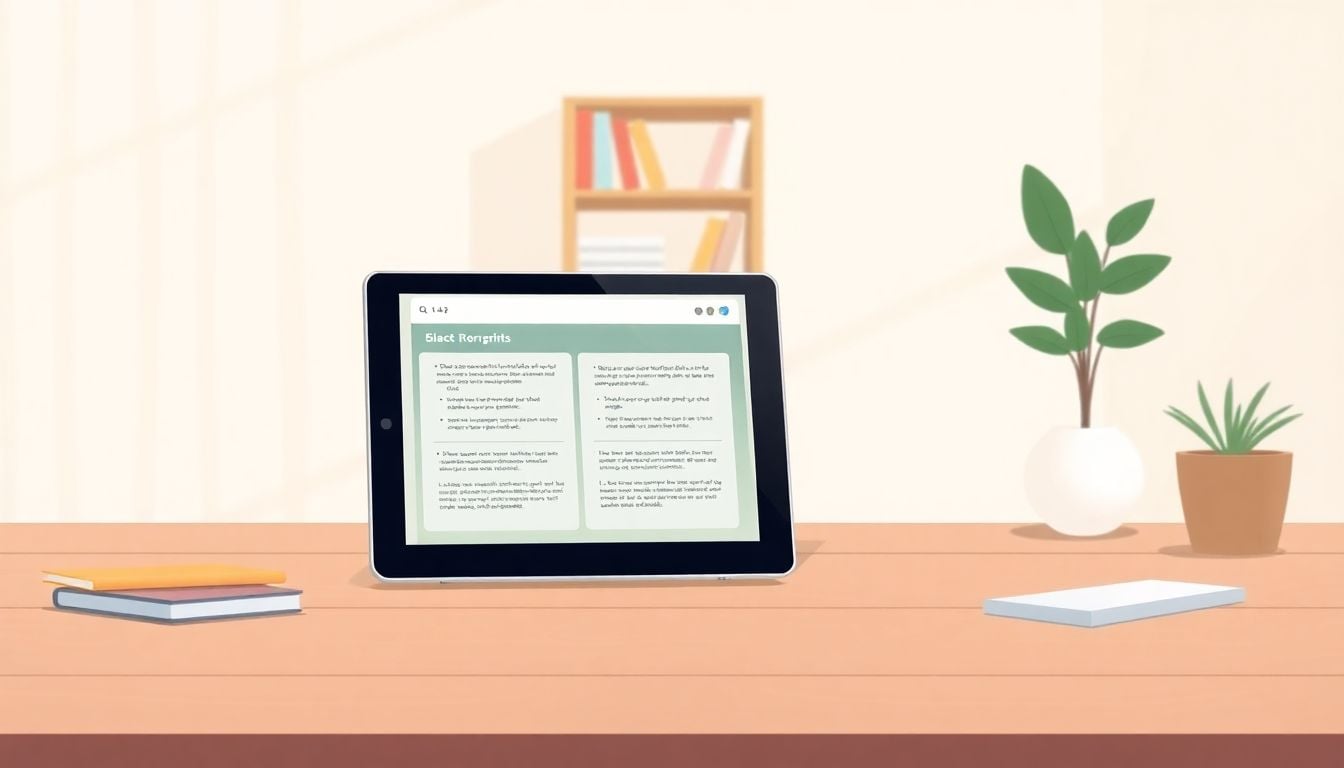
How to Add Transcripts to Interactive Simulations in 5 Easy Steps
I get it—making your simulations more accessible and engaging can be tricky, especially when learners miss out because there’s no way to follow what’s happening. Adding transcripts might seem like extra work, but it can really boost how well students learn and connect with your content. Stick with me, and I’ll show you how easy it is to get transcripts working for your simulations and why they’re such a game-changer.
If you keep reading, I promise you’ll find simple steps and tips to add transcripts effortlessly, along with tools and ideas to make your simulations feel more real and friendly. You’ll see how transcripts don’t just support learning—they can make your simulations stand out and work better for everyone.
Here’s a quick look at what’s coming: we’ll understand what interactive transcripts are, learn how to add them, cover key tech points, and share some proven benefits—all in a way that’s straightforward and friendly. Let’s dive in!
Key Takeaways
Key Takeaways
- Adding transcripts makes simulations more accessible and improves learning by allowing students to review spoken content, find key info quickly, and support those with hearing or language barriers.
- Interactive transcripts let users click on words to jump to specific parts, making navigation easier and content more user-friendly.
- Steps to add transcripts include recording clear audio, using tools like Otter.ai to generate and correct transcripts, syncing timing, and uploading compatible files.
- Choose platforms that support embedding interactive transcripts, review them for accuracy, and test across devices to ensure smooth access without technical issues.
- Research shows transcripts increase engagement, help learners retain more, and provide valuable insights into how users interact, leading to better-designed simulations.
- Transcripts help craft realistic conversations in simulations by analyzing user language, adding natural dialogue, and shaping scenarios based on common questions or mistakes.
- For effective use, keep transcripts concise, highlight key terms, and allow options for searching, toggling visibility, and adding annotations to support active learning.
- Popular tools like Vimeo, Kaltura, and H5P support interactive transcripts, while automatic transcription services like Rev and Otter.ai save time — just review for errors to keep it clear.

1. Add Transcripts to Interactive Simulations for Better Learning
Including transcripts in your interactive simulations can make a big difference in how much learners get out of the experience.
They serve as a written record of everything spoken during the simulation, giving students a chance to review key points or clarify confusing parts.
A simple trick is to provide real-time transcripts that appear alongside the simulation — this helps keep learners engaged without having to pause or rewind constantly.
For instance, if you’re teaching a complex process like lab procedures, having step-by-step transcripts guides students through each part clearly.
Another tip: make transcripts searchable so learners can quickly find specific information later — a small feature that boosts overall usability.
Research shows that when transcripts are added, learners tend to spend more time in simulations and achieve more of the intended learning goals.
Plus, transcripts open up opportunities for students with hearing impairments or language barriers to access content more easily.
Adding transcripts isn’t just about accessibility; it also allows educators to analyze how users interact with the simulation for improvements.
If you’re wondering how to get started, focus on capturing clean, accurate transcripts and integrate them smoothly into your platform.
Many tools now support automatic transcription, but it’s always worth reviewing for errors to keep things clear.
In the end, transcripts turn a passive experience into a more active, reviewable, and inclusive learning moment.
2. Understand Interactive Transcripts in Simulations
So, what exactly are interactive transcripts in simulations? Think of them as a live, clickable subtitle system that’s more than just words on a screen.
They sync closely with the audio or video, allowing learners to jump to specific parts of the simulation or dialogue by clicking on the transcript text.
This means if someone wants to revisit a tricky explanation, they don’t have to scrub through the entire video — they can go directly to it.
Some platforms even make transcripts editable so teachers can add notes or explanations right within the text, making the experience more personalized.
Learners can also highlight or annotate parts of the transcript, which helps reinforce key learning points.
For example, in a medical simulation, clicking on a transcript segment about a particular condition can bring up extra resources or embedded tips.
Understanding how these transcripts work is partly about timing and accuracy — they must match the spoken words precisely.
Advanced AI tools now can generate these transcripts quickly, but reviewing and adjusting the timing ensures they don’t become confusing.
The benefit? Users get control over their learning, easily navigating through content based on what interests them most or where they need reinforcement.
In short, interactive transcripts make the simulation smarter and more adaptable, which supports different learning styles and keeps students engaged.
3. Steps to Add Transcripts to Your Interactive Simulation
If you’re ready to add transcripts to your simulations, here’s how to do it without losing your mind.
First, record your simulation in a clear audio or video format — good sound quality makes transcription much easier.
Next, choose a platform or tool that supports transcription — options like **Zoom** or **Otter.ai** can generate automatic transcripts that you can review.
After generating the transcript, proofread and correct any errors—automatic tools aren’t perfect and can mishear words.
Then, time the transcript to match the audio precisely — some tools allow you to sync text with specific timestamps.
Once finalized, upload the transcript file—usually in formats like VTT or SRT—into your learning platform or video host.
Now, enable the interactive feature so learners can click on text segments to jump to that part of the simulation.
Consider adding extra features, like highlighting or notes, to help users engage more deeply with key points.
Test your simulation on different devices to make sure everything plays smoothly — broken links or timing issues can frustrate learners.
Finally, gather feedback from users to see if transcripts help them understand better and adjust accordingly.
By following these steps, you make your simulations more accessible and user-friendly, boosting overall effectiveness.

4. Address Key Technical Considerations
Getting transcripts to work smoothly isn’t as simple as hitting a button; you need to think about the tech side.
Start by choosing a platform that supports embedding interactive transcripts, like **Vimeo** or **Kaltura**.
Automatic transcription tools, such as [Otter.ai](https://otter.ai/) or [Rev](https://www.rev.com/), are great, but always plan to review and clean up the text—errors happen more often than you’d think.
Timing is everything, so spend a bit of time syncing the transcript with your audio or video to prevent a confusing experience for users.
Implement captions and transcripts as separate downloadable files — PDF or SRT formats work well and are compatible with most platforms.
If your simulation uses complex interactions, consider adding a search function within the transcript so learners can jump directly to relevant sections.
Make sure the interface is accessible: transcripts should be easy to read, with adjustable font sizes and high contrast for those with visual impairments.
Testing on multiple devices is key—what looks fine on a computer might not translate well to a smartphone.
Finally, keep an eye on bandwidth and loading times—slow or glitchy transcripts will frustrate users more than you think.
The goal is to make transcripts that are accurate, quick to load, and easy for learners to navigate without breaking a sweat.
5. Discover Benefits of Transcripts Backed by Research
There’s real data behind the idea that transcripts boost learning — not just guesswork.
A recent study in nutrition education showed that learners spent more time in simulations when transcripts were present, which led to better retention and understanding.
Specifically, participants who had access to transcripts achieved more of their intended learning goals and made fewer errors during interactions [1].
Having transcripts allows users to review content at their own pace, which is a big help for people who need to digest information slowly or revisit tricky sections.
Research also notes that adding transcripts improves accessibility for students with hearing impairments or those learning in a non-native language.
Platforms like **Qualtrics** support detailed analysis of interaction data, including transcript engagement, helping you see exactly how learners are interacting with your content [2].
Interestingly, automated analysis of transcripts can reveal common misunderstandings or points where students typically get stuck, enabling you to tweak your simulations.
Adding transcripts might require extra initial effort but can lead to measurable improvements: more engagement, better test scores, and happier learners.
Numbers show that users who leverage transcripts tend to spend more time actively engaging with simulations and also perform better on assessments [1].
If you’re thinking about making your simulations more impactful, using research-backed data can help justify your investment in transcripts.
6. Use Transcripts to Create Realistic Simulations
Transcripts aren’t just a tool for review—they can help you craft more authentic interactions.
By analyzing the words learners use or questions they ask through transcripts, you can identify real-world language and scenarios.
This insight allows you to add natural dialogue, making simulations feel more like genuine conversations.
For example, if transcripts reveal common misunderstandings about a process, you can script responses or prompts that address those head-on.
You can also use transcripts to develop new content or branching paths based on what users repeat or struggle with most.
Another trick: create role-play simulations where learners practice responding to realistic transcript exchanges.
Transcripts help you see patterns in learner behavior, enabling you to make adjustments that mirror real-world conversations more closely.
This requires analyzing the data, perhaps with tools like **NVivo**, which helps code and understand open-ended responses for better realism.
When learners see familiar language and scenarios, they’re more likely to stay engaged and process information as if they were in a real situation.
Overall, transcripts act as a goldmine for doping up your simulations with life-like conversations, making them less robotic and more relatable.
7. Tips for Effective Transcript Integration
If you want your transcripts to actually help learners, you need to embed them thoughtfully.
First, keep transcripts concise—long blocks of text can overwhelm, so break them into manageable chunks.
Highlight key terms or concepts in the transcript to draw attention to their importance.
Use different colors or font styles to differentiate between dialogue, instructions, and key points.
Place transcripts close to the main content area, so users can easily switch between listening and reading.
Offer the option to toggle transcripts on or off—some learners prefer to listen without a visual cue, while others rely on it heavily.
Make transcripts searchable—adding a search bar can help users quickly find specific terms or sections they need.
Ensure transcripts are accurate and well-formatted—mistakes or awkward breaks will frustrate users and reduce trust.
Provide downloadable versions when possible; not everyone wants to stay glued to the screen.
Finally, think about how transcripts can be interactive: allow users to highlight, annotate, or link to additional resources directly from the transcript.
This way, transcripts become a tool for active learning, not just a passive record of what was said.
8. Find Tools and Platforms for Interactive Transcripts
Looking for a good tool to add interactive transcripts? Your options have grown lately.
Platforms like **Vimeo** and **Kaltura** make it pretty straightforward to embed transcripts that sync with your videos.
**H5P** is another cool choice—they support interactive video elements like clickable transcripts, quizzes, and more.
For automatic transcription, **Otter.ai** and **Rev** are widely used—they generate readable transcripts that you can then embed or link within your simulations.
If you prefer more control, some authoring tools like [Articulate Storyline](https://createaicourse.com/how-to-create-a-course-on-udemy-a-comprehensive-guide/) or [Adobe Captivate](https://createaicourse.com/lesson-writing/) allow you to build custom interactions with transcripts, including search and annotations.
LearnDash or Teachable also support plugin options for embedding interactive transcripts into courses hosted on WordPress or other platforms.
When selecting a tool, think about compatibility, ease of editing, and whether it offers features like search, highlighting, or annotation—those little extras boost usability.
Finally, check out some free options like **YouTube’s** built-in captions, which can be exported and uploaded as interactive transcripts if they meet your needs.
The key is to pick a tool that fits your budget and offers enough features to make transcripts truly useful for your learners.
FAQs
Interactive transcripts are synchronized text versions of simulation dialogue or narration. They allow users to follow along, improve comprehension, and revisit content easily, enhancing overall learning experience within digital simulations.
Start by creating a text version of your simulation audio or video content. Then, use available tools or platforms to embed or synchronize the transcript, ensuring it aligns with the simulation timeline accurately.
Transcripts support accessibility, help reinforce learning, and make content searchable. They also enable learners to review material at their own pace, leading to better retention and understanding of simulation content.